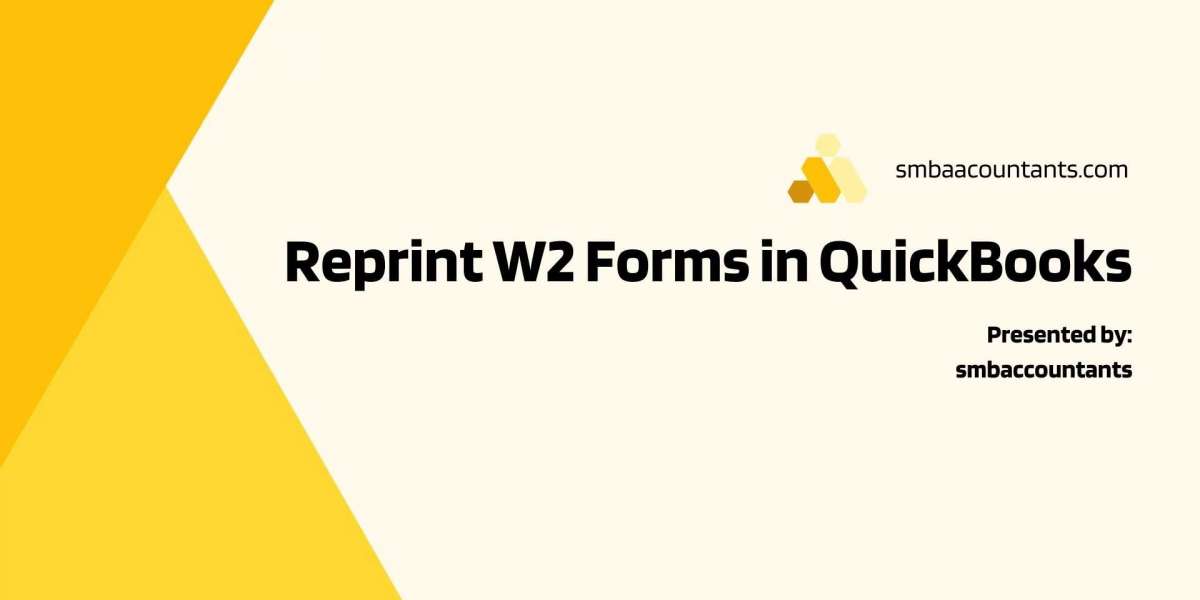QuickBooks has revolutionized the way businesses manage their finances, offering powerful tools for bookkeeping, payroll, and tax preparation. One essential feature of QuickBooks is its ability to generate and manage W2 forms, crucial documents for both employers and employees come tax season. However, despite the software's user-friendly interface, issues may arise. In this comprehensive guide, we'll take an in-depth look at why you might need to reprint W2 forms in QuickBooks, a step-by-step process for doing so within QuickBooks, troubleshooting common issues, and anything else. Conclude with frequently asked questions.
What is QuickBooks?
QuickBooks is a leading accounting software developed by Intuit, designed to streamline financial management for businesses of all sizes. Among its many features, QuickBooks facilitates payroll management, enabling users to generate and file essential tax forms such as W2s.
What are W2 Forms?
W2 forms, also known as Wage and Tax Statements, are crucial documents that employers must provide to their employees and the IRS at the end of each tax year. These forms detail an employee's wages, taxes withheld, and other pertinent information necessary for accurate tax filing.
Why Would You Need to Reprint W2 Forms?
Several reasons may necessitate the reprinting of W2 forms in QuickBooks:
- Lost or Damaged Forms: Employees may misplace or damage their original W2 forms, requiring employers to provide replacements.
- Errors or Omissions: Mistakes in the original W2 forms, such as incorrect information or missing data, may necessitate reprinting for accuracy.
- Additional Copies: Employees may require additional copies of their W2 forms for various purposes, such as applying for loans or housing.
- IRS Requests: In some cases, the IRS may request additional copies of W2 forms for auditing or verification purposes.
How to Reprint W2 Forms in QuickBooks?
Reprinting W2 forms in QuickBooks is a straightforward process. Follow these step-by-step instructions:
- Access QuickBooks Payroll: Log in to your QuickBooks account and navigate to the payroll section.
- Select Employees: From the payroll dashboard, select the "Employees" tab to view a list of your employees.
- Choose Employee: Locate the employee for whom you need to reprint the W2 form and click on their name to access their profile.
- Access Tax Forms: Within the employee's profile, find the section for tax forms or documents.
- Locate W2 Form: Look for the W2 form among the available tax documents and click on it to open the form.
- Print or Download: Once the W2 form is displayed on the screen, choose the option to print or download the form.
- Verify Information: Before printing or downloading, double-check the information on the W2 form for accuracy to ensure that any errors from the original are corrected.
- Distribute to Employee: After printing or downloading the W2 form, provide it to the employee either physically or electronically, depending on their preference.
Troubleshooting Common Issues
While reprinting W2 forms in QuickBooks is generally straightforward, you may encounter some common Printing issues along the way.
Here are a few troubleshooting tips:
- Missing Forms: If you can't locate the W2 form for a specific employee, ensure that their tax documents are up to date in QuickBooks. If necessary, update their tax information and generate the W2 form again.
- Printing Errors: If you experience errors or formatting issues when printing the W2 form, try adjusting your printer settings or saving the form as a PDF and printing from there.
- Incorrect Information: If the W2 form contains incorrect information, such as an employee's name or Social Security number, double-check the data in QuickBooks and make any necessary corrections before reprinting.
- Technical Glitches: Occasionally, technical glitches within QuickBooks may disrupt the printing process. If you encounter any errors or unexpected behavior, try restarting the software or contacting QuickBooks support for assistance.
Conclusion
Reprinting W2 forms in QuickBooks is a simple yet essential task for businesses to ensure accurate tax reporting and compliance. By following the step-by-step process outlined in this guide and addressing any common issues that may arise, employers can efficiently provide employees with the necessary documentation for tax purposes. QuickBooks' intuitive interface and robust payroll features make the reprinting process accessible to users of all skill levels, further streamlining financial management tasks.
FAQs
1. Can I reprint W2 forms for multiple employees at once?
QuickBooks allows you to reprint W2 forms for multiple employees simultaneously. Simply select the desired employees from the payroll dashboard and follow the same steps outlined in the guide.
2. Do I need special paper to print W2 forms?
While it's not required, using perforated W2 paper can help ensure that the forms print correctly and meet IRS guidelines for mailing. However, standard printer paper is sufficient for most purposes.
3. What if an employee requests changes to their W2 after it's been printed?
If an employee identifies errors or discrepancies on their W2 form after it's been printed, you can make corrections and generate a new W2C (Corrected Wage and Tax Statement) form in QuickBooks.
4. How long should I keep copies of W2 forms for my records?
Employers are required to retain copies of W2 forms for at least four years, according to IRS regulations. It's advisable to keep both electronic and physical copies for safekeeping and easy access during tax audits or inquiries.
By addressing these frequently asked questions, businesses can enhance their understanding of the W2 reprinting process in QuickBooks and ensure compliance with relevant tax regulations.